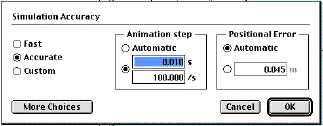 Set
the accuracy. You want the simulation to be as accurate as
possible, so select "Accurate" and change the Animation Step to
0.010 s. .
Set
the accuracy. You want the simulation to be as accurate as
possible, so select "Accurate" and change the Animation Step to
0.010 s. .
BHS -> Staff -> Mr. Stanbrough -> AP Physics -> Kinematics -> this page
Ask your instructor for your values of "v" and "a" in the following problem:
A taxi is stopped at a stoplight. Just as the light changes to green, a second car with constant velocity __v__ passes the taxi. If the taxi can accelerate at __a__ m/s2, how much time will elapse before the taxi catches up to the other car, and how far will they have traveled?
Here is a method to set up this simulation:
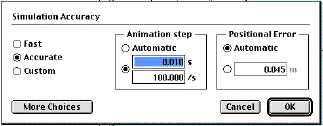 Set
the accuracy. You want the simulation to be as accurate as
possible, so select "Accurate" and change the Animation Step to
0.010 s. .
Set
the accuracy. You want the simulation to be as accurate as
possible, so select "Accurate" and change the Animation Step to
0.010 s. .|
|
|
A sample Properties Window for the force. |
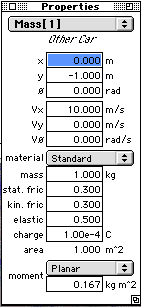 |
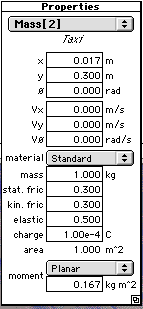 |
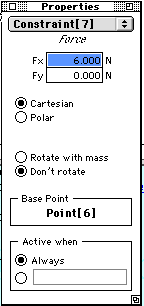 |
Notice that the names of the objects have been changed from "Square 1" to "Other Car" and from "Square 2" to "Taxi" in the Properties Window and the meters in this simulation. Although it does not affect the operation of the simulation in any way, it is convenient to give the objects meaninful names, so that you can keep them straight. This is easy to do using the Appearance Window.
|
Here is what this simulation might look like when it is ready to run. |
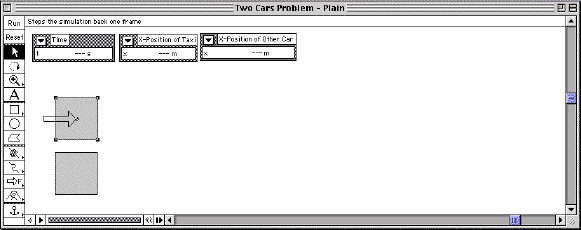 |
|
This is the same simulation, but text and graphics have been added to "spice up" the look of the simulation. The pictures do not affect the operation of the simulation in any way, but they can add interest and be fun, and are easy to add. |
|
If you haven't done so already, zoom
out (![]() )
a little bit in order to see as much of the "race" as possible. Keep
in mind, though, that you don't really need to see the cars - you
just need to see the meters.
)
a little bit in order to see as much of the "race" as possible. Keep
in mind, though, that you don't really need to see the cars - you
just need to see the meters.
Add your name to the simulation using
the text tool (![]() ).
).
Work out an analytic (pencil and paper) solution to check your results. Turn in both the simulation and your analytic solution.