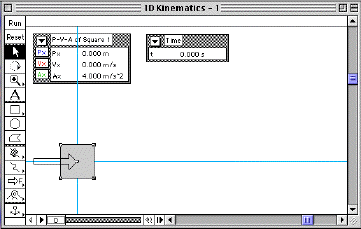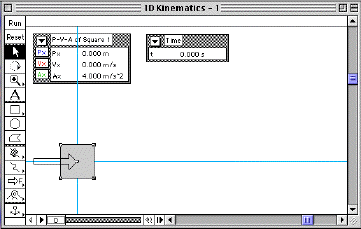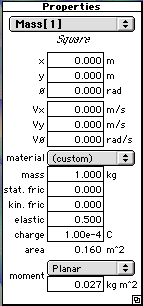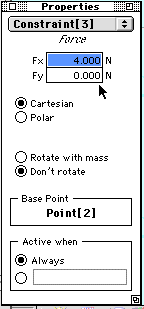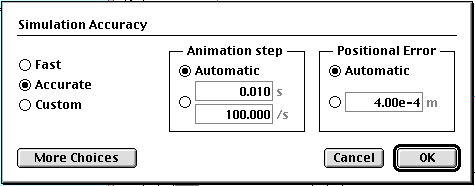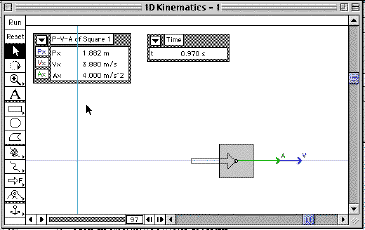Physics Simulation
Kinematics in One Dimension


 [Lab Index]
[Lab Index]
BHS
-> Staff
-> Mr. Stanbrough ->
AP Physics -> Kinematics
-> this page
It is easy to set up Interactive PhysicsTM to
simulate a simple one-dimensional kinematics problem - particularly
if the acceleration is constant.
The Problem:
For example, given the following problem:
A car accelerates from rest at 4.0 m/s2.
How fast will it be going in 2.0 seconds, and how far will it have
traveled?
The Simulation:
The only "trick" to simulating a kinematics problem like this in
Interactive PhysicsTM is that the program will not
allow you to assign an object a particular acceleration, but there's
an easy way around this (Newton's Second Law!). Here's how to set it
up:
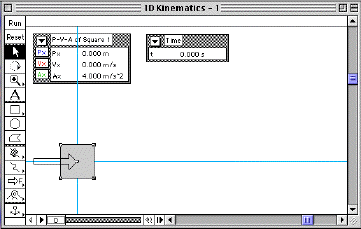
|
|
A screen shot of the simulation's main
window
|
- Preliminaries:
- Open the Interactive PhysicsTM
program.
- Turn on
the xy-axes to help align your object.
- Turn off
gravity.
- Build the "car".
- Create
a new object. It can be any shape. (It doesn't have to look
like a car!)
- Open the
object's Properties window, and set:
- x = 0.0 m
- y = 0.0 m
- vx = 0.0 m/s
- vy = 0.0 m/s
- mass = 1 kg. (Yes, I know that this makes a pretty small
car, but don't worry about it...)
- Build a force to accelerate the car.
- Create a new force with its arrow at the center of
the object, pushing the object to the right.
- Open the force's Properties window, and set Fx =
4.0 N, and Fy = 0.0 N. (Notice that the force
component Fx equals the desired acceleration -
that's the "trick" - Newton's
Second Law!)
- Build the
meters to measure the car's position and velocity.
- Create a P-V-A (Position-Velocity-Acceleration)
meter for your object. You only need the X direction.
- Create a Time meter (clock).
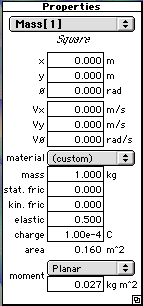
|
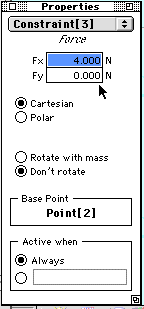
|
|
Properties window for the "car". You need new values for
x, y, vx, vy, and mass.
|
Properties window for the force. You need to set values
for Fx and Fy.
|
Now, run the simulation. Watch the timer, and stop after about 2.0
seconds. Don't worry if your object leaves the window - you don't
need to see what it's doing. Also, you don't have to hit the stop
time exactly, since you can use the "movie controls" at the bottom of
the window to move the simulation a frame at a time till you find the
one you want. You can read the simulations values for velocity and
position after 2.0 seconds directly from the P-V-A meter. When I ran
my simulation, I got vx = 8.000 m/s, and px =
8.040 m.
Wait a minute!
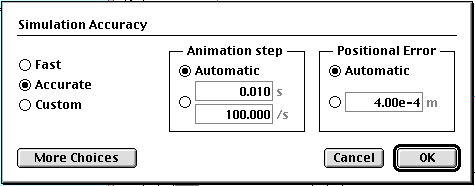
|
|
The Simulation Accuracy dialog - with "Accurate"
selected.
|
If a car accelerates from rest at 4.0 m/s2, it will have
a velocity of 4.0 m/s after 1.0 second, and 8.0 m/s after 2.0
seconds. (Its velocity changes by 4.0 m/s each second.) Its average
velocity during this interval will be half of 8.0 m/s (the average of
0.0 m/s, its starting velocity, and 8.0 m/s, its ending velocity),
which is 4.0 m/s. If a car has an average velocity of 4.0 m/s for 2.0
seconds, it should travel 8.0 m - not 8.04 m! What is going on
here?
First, to be fair, notice that the position value is
correct to 2 significant digits - it rounds to 8.0 m.
Secondly, you have to remember - when using any simulation
- that it never calculates exact answers analytically. Instead, it
uses a step-by-step incremental approach, and numerical errors will
arise. So what do you do if you need more accuracy? In this case, it
is sufficient to change the
simulation's accuracy setting from "fast" to "accurate". Now, you
get a final position of 8.000 meters.
Any time you are going to use numerical results from
Interactive PhysicsTM, it is a good idea to make
this switch to "Accurate". As you gain experience, you can use the
"Custom" setting to check the validity of the results you get in the
simulation by changing the time step and observing the effect on the
results.
Add Some Vectors
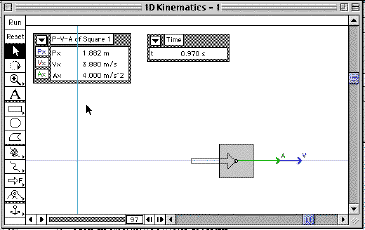
|
|
The simulation in progress with velocity and acceleration
vectors added.
|
It would be a good idea to add
velocity and acceleration vectors to the "car" so you can see how
the change (or don't change) during the course of the simulation.
Some Additional Problems:
Modify your simulation to obtain solutions to the following
problems. Then solve the problem analytically, if possible:
- What will be the car's speed and distance traveled after 5.0
seconds?
- If a car, initially at rest, has an acceleration of 2.0
m/s2, how fast will it be going in 4.0 seconds? How far
will it have traveled? (Hint: change Fx = 2.0
m/s2.)
- Suppose the car in the previous problem has a starting
velocity of 10 m/s (instead of starting from rest). How fast will
it be going in 2.0 seconds? How far will it travel in this time?
(Hint: vx = 10 m/s)
- A car has a speed of 12 m/s when the brakes are applied. If
the brakes can decelerate the car at 4 m/s2, how far
will the car travel before stopping, and how much time will it
take to stop? (Hint: Reverse the force on the car by making
Fx = -4.0 m/s2. Watch the Vx
meter.)
- If the car in the previous problem has twice the speed when
the brakes are applied (vx = 24 m/s), how will this
affect the stopping distance and stopping time?


 [Lab Index]
BHS
-> Staff
-> Mr. Stanbrough ->
AP Physics -> Kinematics
-> this page
[Lab Index]
BHS
-> Staff
-> Mr. Stanbrough ->
AP Physics -> Kinematics
-> this page
last update June 17, 2000 by JL
Stanbrough